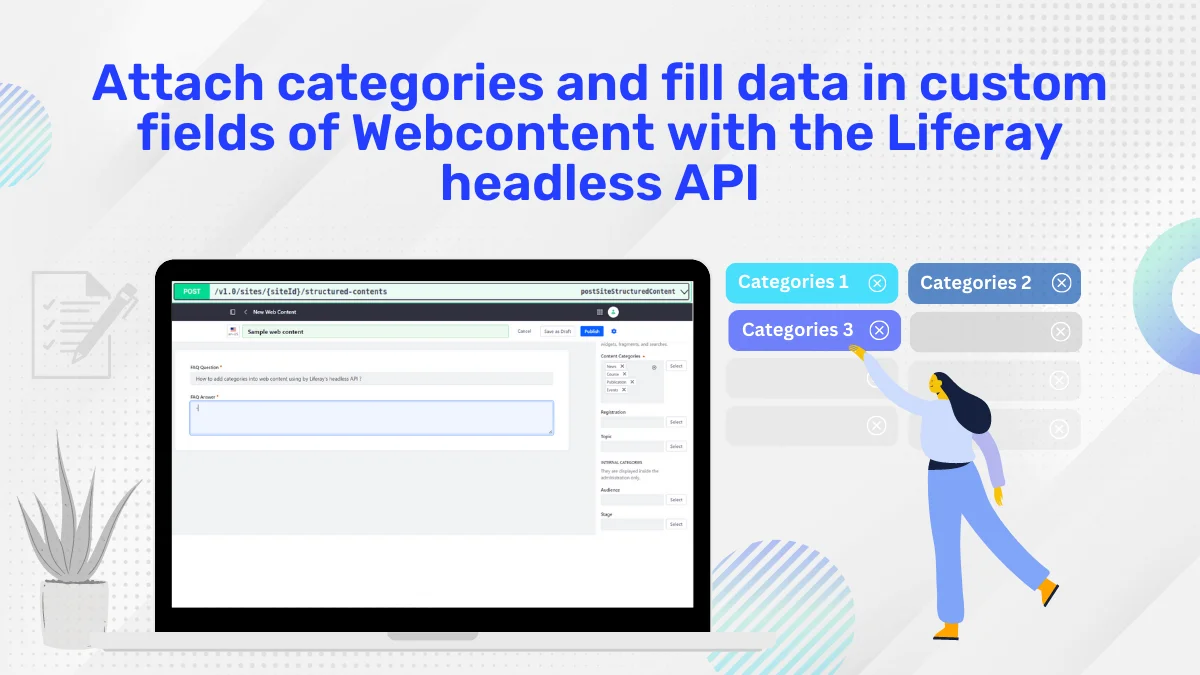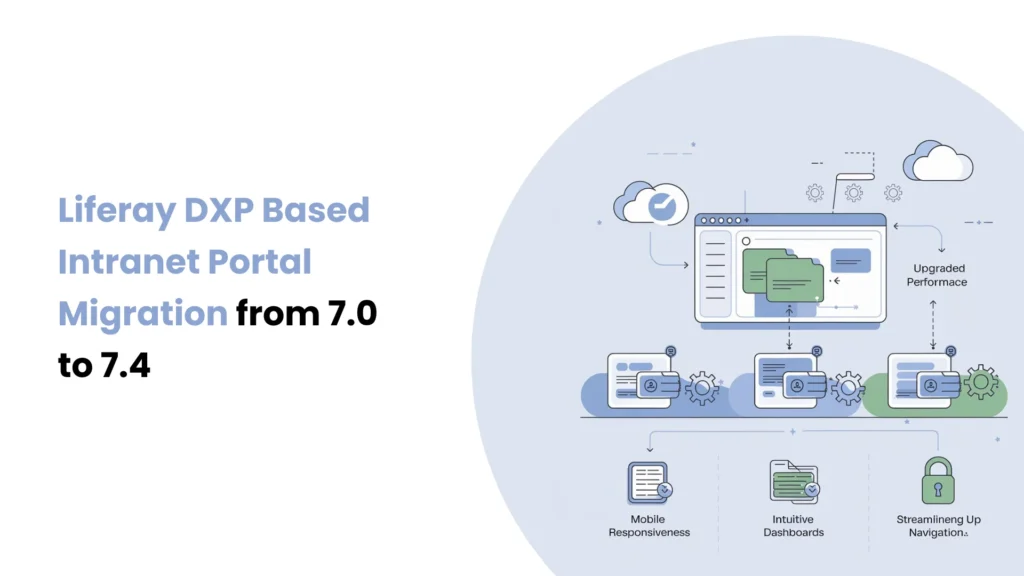Introduction
A growing collection of content in Liferay requires a proper organization system for both those who edit and use the site. In Liferay, Categories and Tags are two very useful content classification tools. These two terms are similar, yet they are used for different reasons and cases. Learning what they do well allows you to develop a better content strategy.
Prerequisites
Liferay 7.4
What are categories in Liferay
Using categories in Liferay allows you to keep all your content well-organized. Assume every file goes to a folder, and groups work in the same way as folders.
Categories belong to vocabularies, which Liferay allows you to create groups of terms. To help organize your data better, you may add new categories. For instance, if your vocabulary is called “Blog Topics” you can have categories called “Development”, “Marketing”, and “SEO”.
Use Categories when you want to:
It is important to have a system in place to easily group and filter content.
You should organize items under broad headings or groups (such as “Tech” with a child group “Frontend”).
The labels used should be the same in all types of content (blogs, documents, web content).
What are tags in Liferay
You have more freedom with tags since they are not set in a fixed structure. Tags help people find posts related to the same subject by acting as keywords or hashtags. Unlike categories, tags are not organized hierarchically and you can make them whenever you need them.
It proves very useful for finding content or matching pieces related to the same subject, even if they are not all in the same category.
Use Categories when you want to:
Ensure that you add descriptive words to make items appear in more searches.
Select an approach that allows you to bring together various topics in one place.
It’s important for users or content creators to be able to add labels whenever they desire.
Step-by-Step: Create Categories and Tags in Liferay
Step 1 : Create a Vocabulary and Categories
Go to Product Menu > Categorization > Categories.
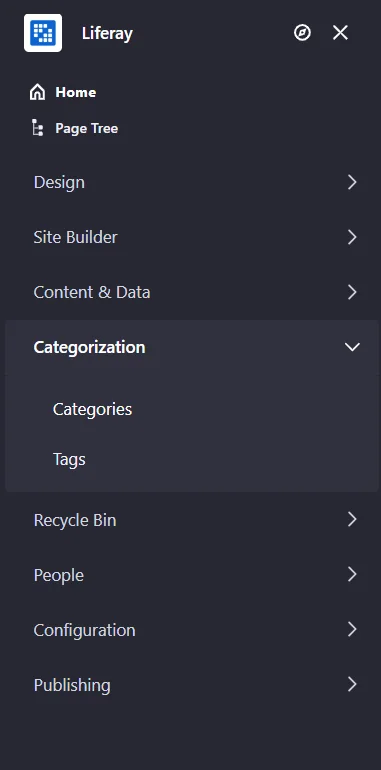
- Click “Add Vocabulary” and name it “Blog Topics”.
- Under this vocabulary, add categories like:
- Development
- Design
- Best Practices
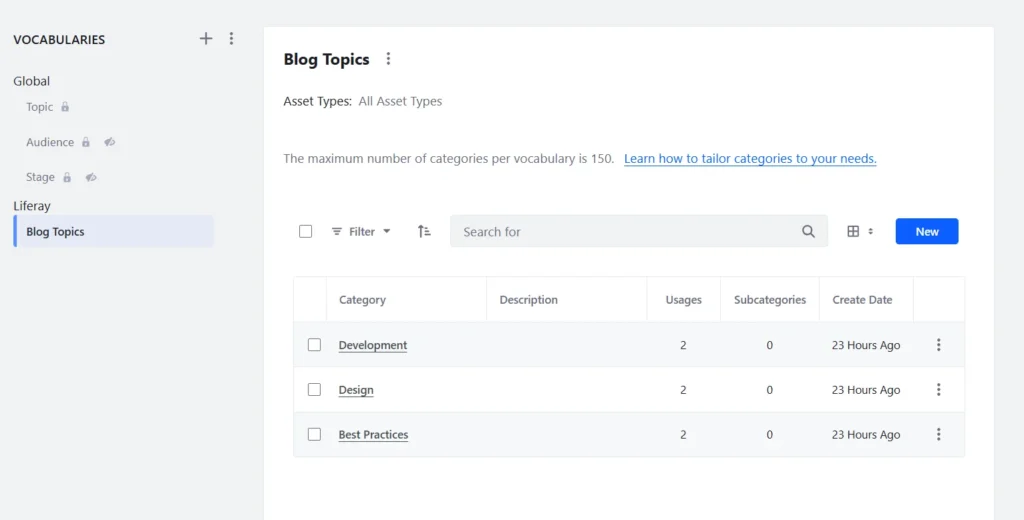
Step 2 : Create the Tags
- Go to Product Menu > Categorization > Tags.
- Add relevant tags like:
- Accessibility
- Headless CMS
- SEO
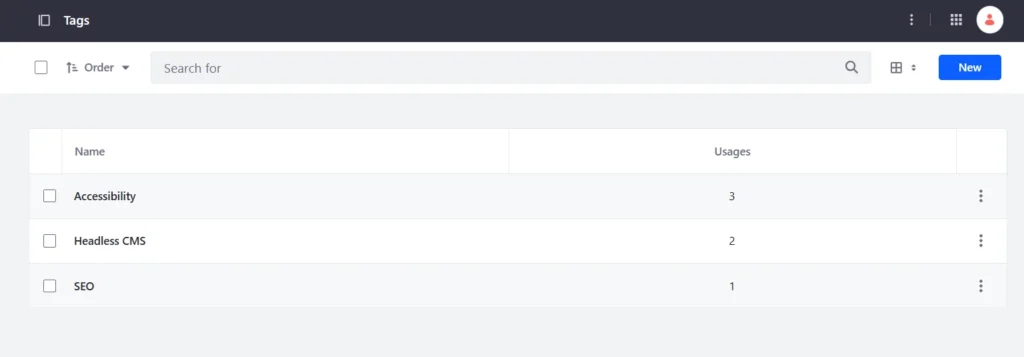
Step 3 : Assign Categories and Tags to Web Content
- Open the Web Content item.
- Go to the Categorization panel.
- Select one or more Categories from your vocabularies.
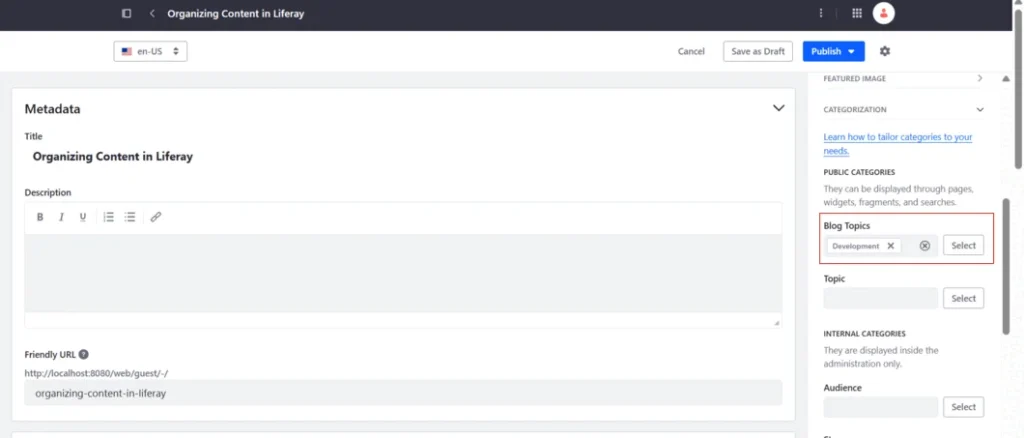
- Add any Tags you want by typing or choosing from the list.
- Click Publish.
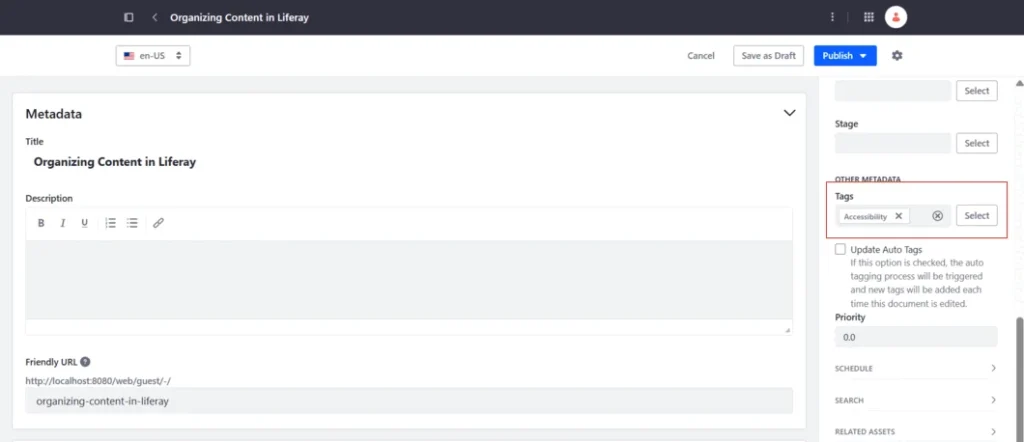
Step 4 : Display Categorized & Tagged Content on Your Site
- Go to the page where you want to display your blog posts.
- Click Edit (top right), then click the plus (+) to open the widget panel.
- Search for Asset Publisher and drag it onto the page.
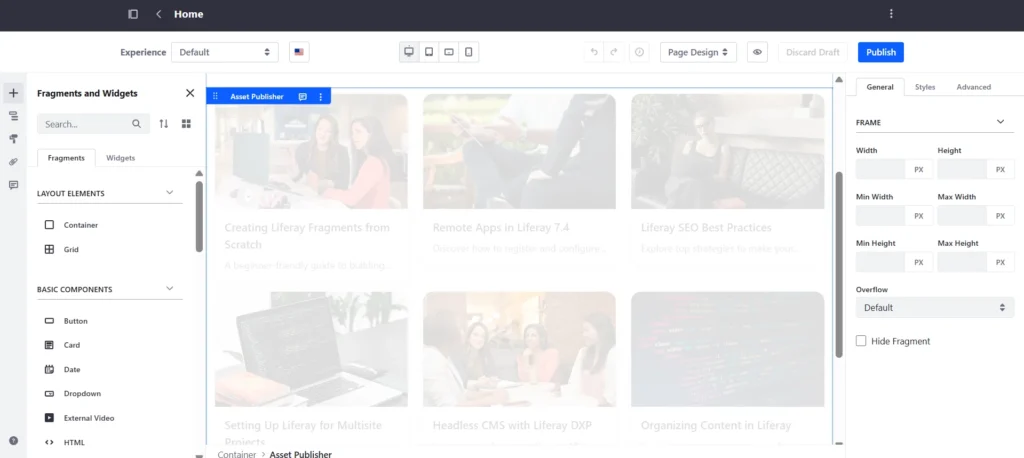
- Click the Options (⋮) icon on the Asset Publisher → Configuration.
- In the “Asset Selection” tab: Select the collection of web contents which we want to show on UI.
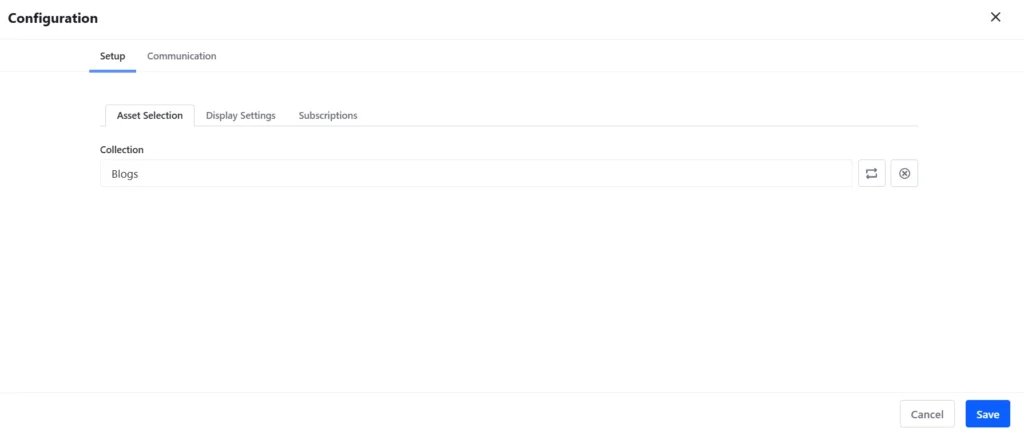
- In the “Display Settings” tab: Select the display template and other fields as required.
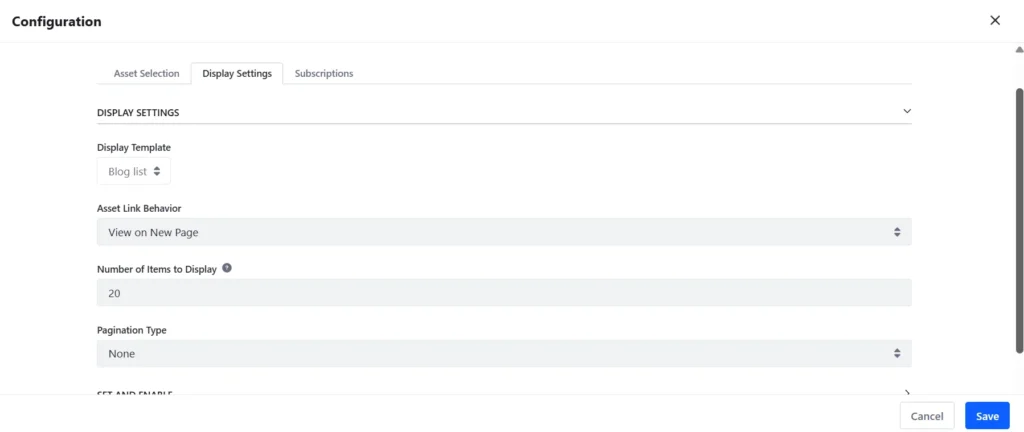
- Search for Category Filter and drag it onto the page.
- Click the Options (⋮) icon on the Category Filter → Configuration.
- Set the configurations as per the requirements.
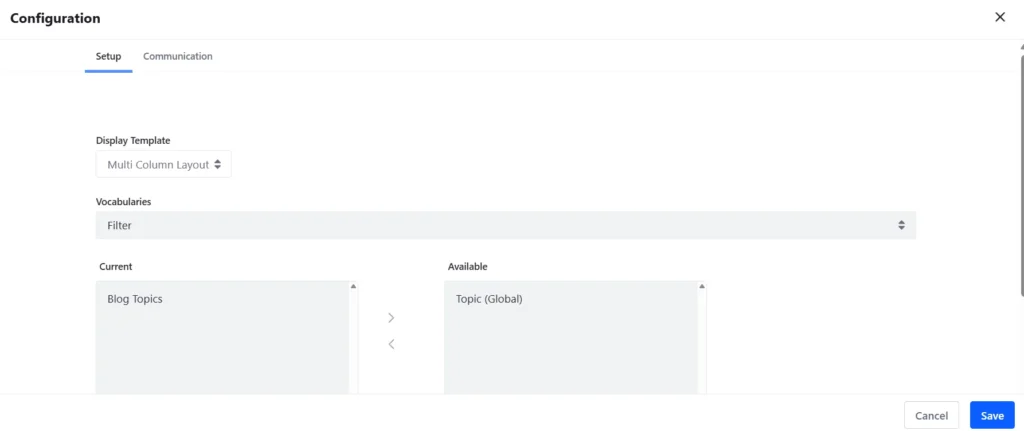
- Search for Tag Filter and drag it onto the page.
- Click the Options (⋮) icon on the Tag Filter → Configuration.
- Set the configurations as per the requirements.
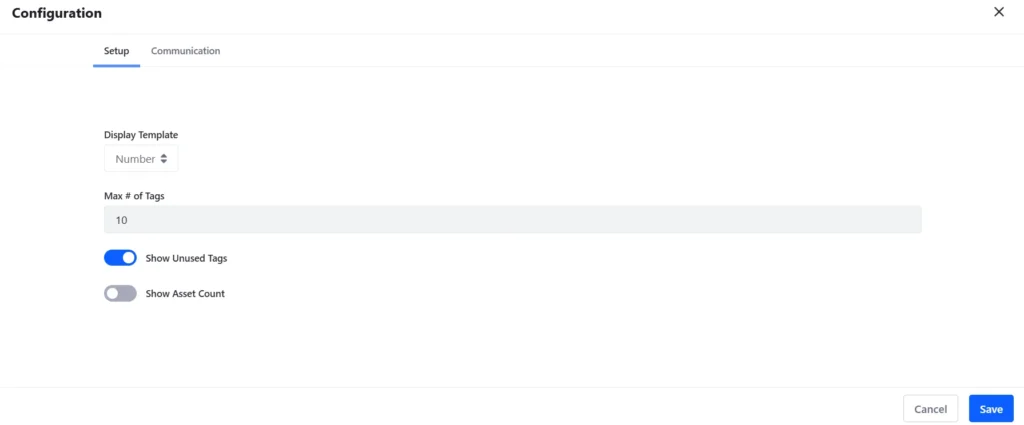
- Click Save, then Publish the page.
- Now, when a user selects a category, tag or both, the blog list updates automatically to show only the posts related to that category/tag.
Only Category :
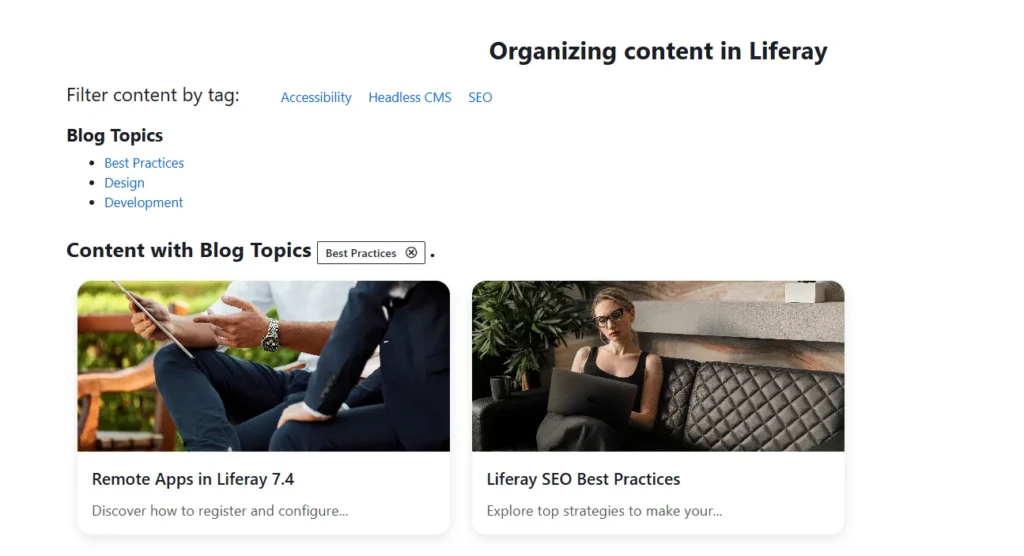
Both Category and Tag :
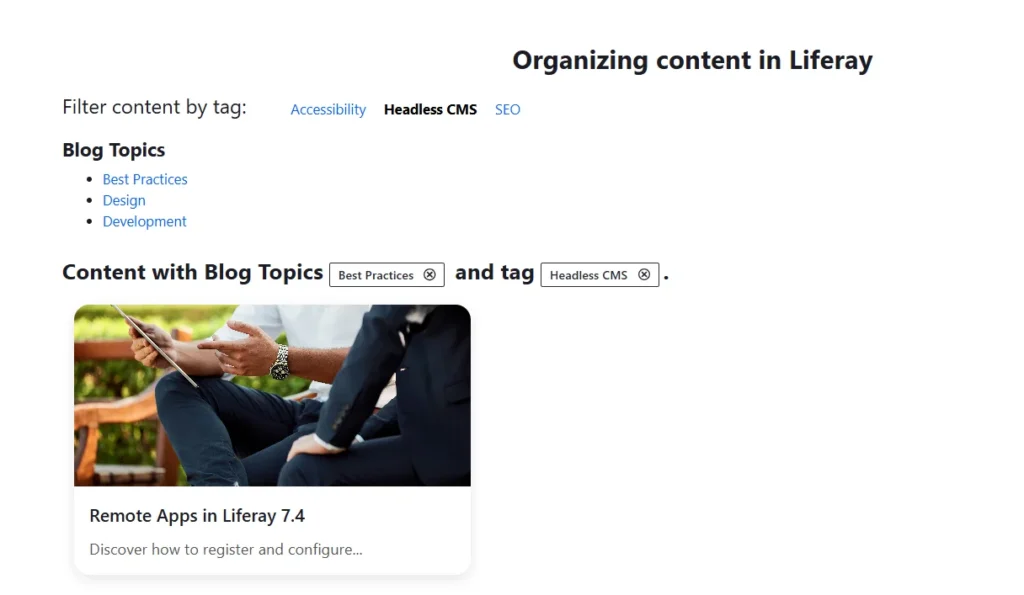
Only Tag :
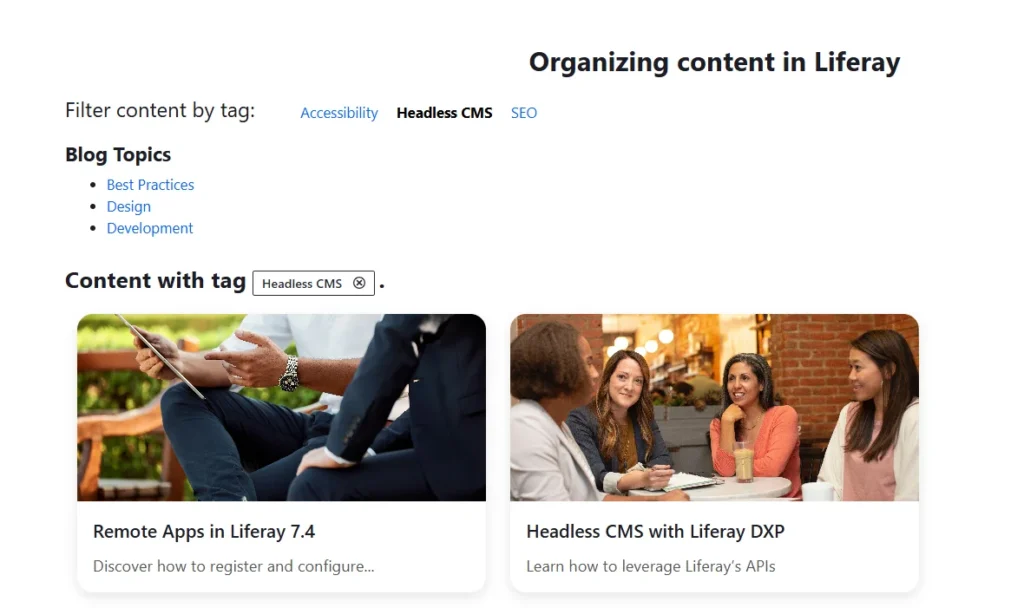
Conclusion
Organizing, finding, and managing content in Liferay greatly rely on the use of categories and tags. With categories, you have an organized way to split your posts and pages for easier searching on your site. Tags, by comparison, make it easier to give information about the content, connect it with related resources, and organize it by keywords.
As a result, their teamwork helps users find your site more easily, manage your content more efficiently, and improve your position in internal and external search engine results. If you organize your blogs, documents, or web content with categories and tags, it will be much easier to keep track of and access your content.